TEAMVIEWER
Go through the resulting steps and contact the 2BA employee as soon as you see a series of numbers (partner ID) in the program.
Step 1, eliminate other TeamViewer.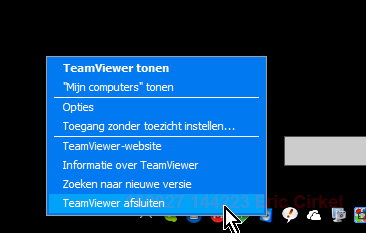
If you have a TeamViewer yourself, you should first complete this!
First try to carry out the steps below or ask your IT specialist how TeamViewer can be (temporarily) switched off.
Use your right mouse button to click on the Team Viewer icon and select Complete TeamViewer. Once the TeamViewer icon has disappeared from the message pictograms (at the bottom right o the screen, close to the clock), you can start the InstallData program.
Step 2, download InstallData Quick support program.
1) Download the program and click on Execute.
2) Wait until you have a TeamViewer ID. (This may take some time.)
3) Call InstallData for support
- General number +31 88 222 00 00.
- Or call the direct number of your internal contact person.
4) Provide this person with your ID (number).
The password will be known to the InstallData employee
If the program does not start straight away, first upload the program to your office terminal and then start the 2BA_QS.exe program.
Also see below for problem solutions
Click here to download InstallData Quick support (2BA_QS.exe)
Please note! The InstallData Quick support (TeamViewer) program will not be installed on your PC!
A common error is blocking by the Windows SmartScreen filter.
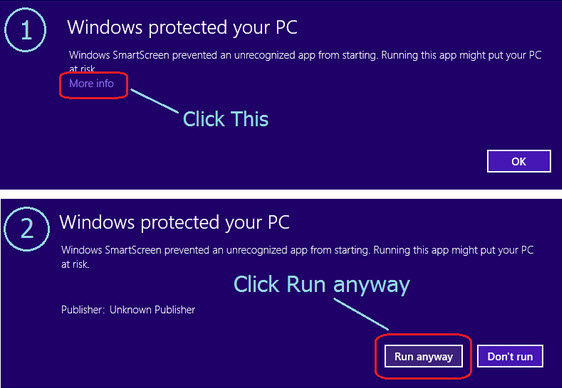
You can log on at https://www.feebel.be/nl/aanmelden
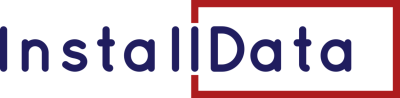



 Follow us on LinkedIn
Follow us on LinkedIn