SEARCHING
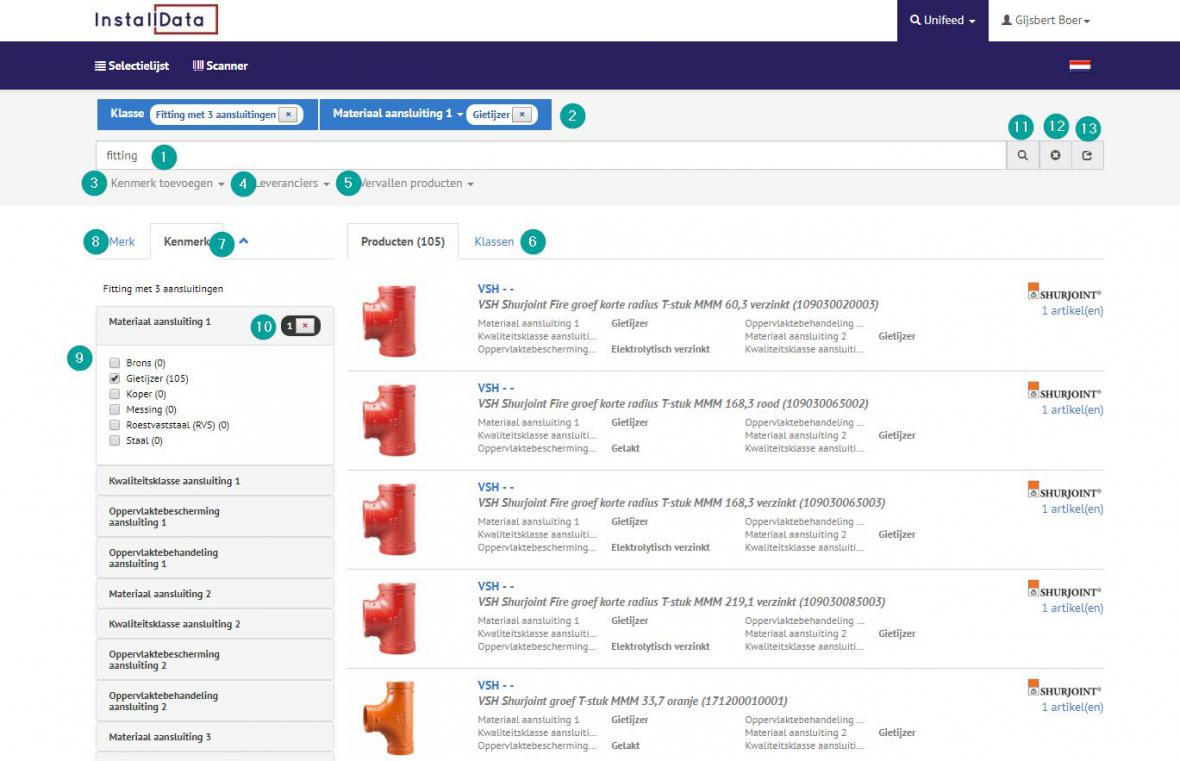
1. Free text. Searching for any combination of brand, series, type, product description, supplier, class, characteristic, etc.
1.1. Unifeed searches for whole words by default. Wildcards (*, ?) may be used to search for a part of a word
Bicycle --> Bicycle (words such as "bicycle bell" will not be found)
Bicycle* --> Bicycle bell, bicycle tyre, bicycle saddle, bicycle bag, bicycle rack
Bicycle??? --> Bicyclebell, Bicyclebag, Bicyclerack
1.2. Entering two or more words means that all the words entered must occur in the results (AND). Example: ABB ALS
1.3. | (pipe) can be used for "or" situations (OR). Example: blue | green
2. Active filters. The active filters are shown at the top of the screen. Filters can be removed and added here.
3. Add characteristic. Add an ETIM characteristic filter without first selecting a class.
4. Suppliers: The default is to search through all suppliers. Here you can choose only to search within 1 specific supplier. Logged-in users can also search within "My suppliers" - a self-compiled list of suppliers.
5. Expired products: Option also to search within expired products.
6. If the search order results in several ETIM classes, you will first be taken to the "Classes" tab sheet. Here you can select the desired class. The advantage of choosing a class is that all characteristic filters (7) for that class will be shown. It is also possible not to choose a class by clicking on the "Products" tab sheet.
7. Characteristic. When an ETIM class is selected, the ETIM characteristic filters are shown here, with all possible values.
8. Brand. The Brand tab sheet contains filters for brand, series and type.
9. Filter value characteristic. Add the desired values as a filter for your search request.
10. Number of selected characteristic values. By clicking on "x", you delete all the settings for this characteristics simultaneously.
11. Searching: Clicking on the search button activates the search order. This is comparable with a test in the search field (1)
12. Delete: Deletes the search order, including all filters.
13. Share: Shares the search order. Opens an e-mail with a link to the search text and all filters. This is handy when you wish to send it to others or to yourself to save the search order.
You can log on at https://www.feebel.be/nl/aanmelden
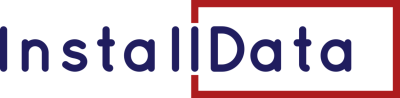



 Follow us on LinkedIn
Follow us on LinkedIn